Cloud Blog
Office 365: Reimagining the Writing Process
Finding time for students to imagine, draft, write and revise; quality feedback opportunities; creating effective collaborative environments; providing high-level instruction regarding the technical components of writing - can prove increasingly challenging elements of a Teacher's role. With data and evidence growing in demand, as teachers, we want a way to effectively tackle the workload and energise the curriculum in new ways.
Microsoft Teams is a digital application that brings conversations, content, and apps together in a seamless and collaborative way. Having all your 'stuff' in one safe and secure environment can help tackle the teacher workload and free up invaluable learning time and support for students. Whilst hosting a 'classroom in the cloud' may seem like an alien concept, migrating a core area like the writing process in a more manageable way, unlocks proficient ways of working on a document, with live feedback and simple submission being some of the many advantages.
The ability to distribute and share assignments with your students, whilst providing live feedback before they hand it in, naturally revise the skills required in that particular unit of work, maximising their written outcome. Students need time to reflect, be creative and showcase the skills they have been taught and technology comes second nature to them. The writing process and supporting it are an on-going processes that require student and teacher deliverables. By using an application like Microsoft Teams, it takes the familiarity of word processing, feedback and learning to an entirely new level.
As mentioned earlier with the writing process, assessment takes planning, time and consideration. Instead of a single submission date and the rush to finish on time, providing regular live feedback develops the thought process and direction of writing, leading to a greater outcome. By creating this model in a digital way, students are sent notifications with deadlines and check-ins so they are supported every step of the way! Also, you can provide all revision materials and success criteria with built in accessibility tools, so all students get the best chance of succeeding.

Engaging with Technology
Students will see the assignment every time they visit the Teams site in its designated area. Additionally, within the application, you can create a OneNote Class notebook to share resources from units of work covered, turning it into an online library at their fingertips. The benefit of having your own electronic notebook with you is that its accessible anywhere, on any device, any time.
The Class Notebook allows you to share all content related to the course in one place. Anything you can print to a printer you can send to OneNote. Therefore, you can quickly post an existing Word document to OneNote detailing the writing assignment as well as the criteria you will use to assess the student's final outcome. Add in criteria, word banks and other useful resources that will aide a student in the writing process. Additionally, you can send all or a part of your instructions in the content library to every student with the distribute content feature in the Class Notebook add-in. For more on OneNote Class Notebook, click here.
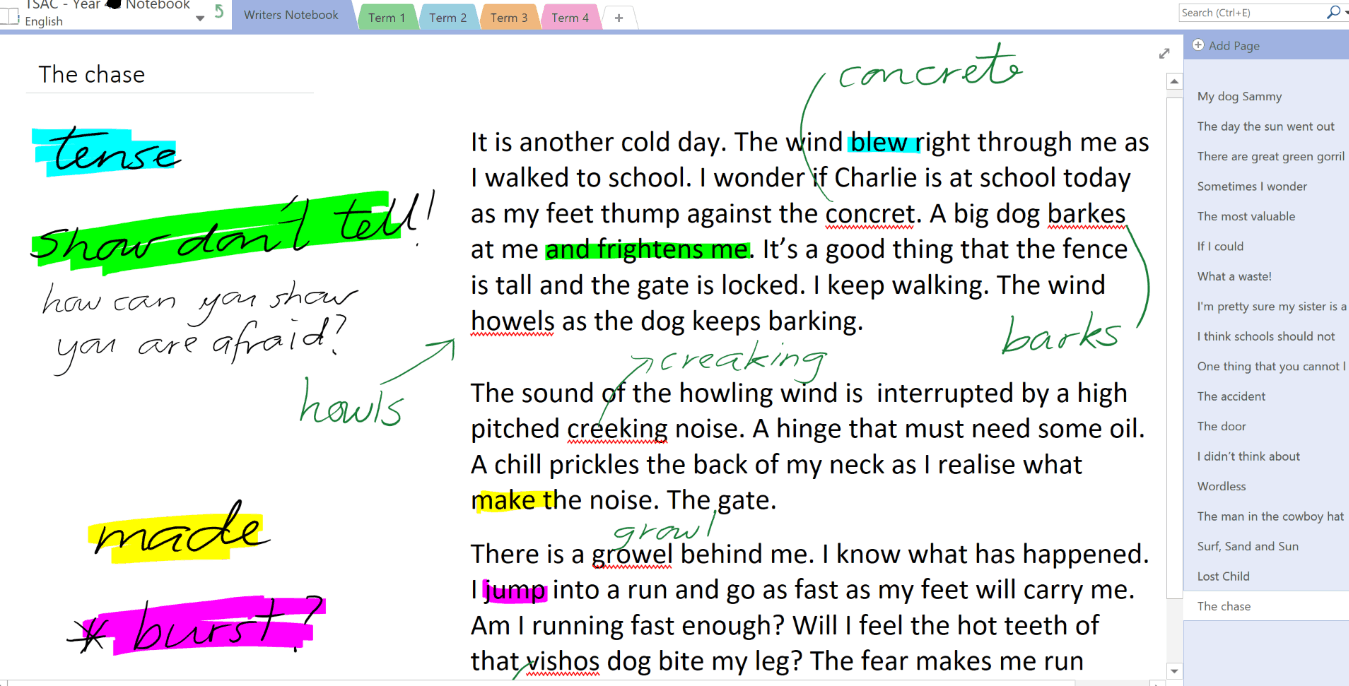
Top 3 Tips for engaging students with the writing process:
Dictation:
One tool that crosses over both genres is the Dictation feature found in Learning Tools for OneNote. With the dictation tool, students simply speak and OneNote does the typing. Dictation is not only a great way to combat the desperate stare at a blank, white page, but it is also a perfect accessibility feature for students with written expression disorder, dyslexia, dysgraphia, or other learning differences.
[video width="852" height="460" mp4="https://msdnshared.blob.core.windows.net/media/2017/08/assignments-Writing.mp4"][/video]
Ideation, Informative and Persuasive Writing:
Once a student has used the dictate function to summarize what they are learning about pollution, they can move their work to Word 2016 and use the Researcher function to gather more resources for the assignment.
[video width="852" height="456" mp4="https://msdnshared.blob.core.windows.net/media/2017/08/Ideation-Writing.mp4"][/video]
Frictionless Collaboration:
If a writing project requires collaboration, Real Time Collaboration in Word is a wonderful tool for students. Finding time outside of class to work on a writing assignment can be challenging, but thanks to Word Online through Office 365 students will not have any problems finding time. One student can work on it right after school, and another can complete his part at 9 p.m. after football practice. Because the document is on Office 365, students can access the document anytime, anywhere with their phone, tablet, or computer - even offline.
[video width="852" height="460" mp4="https://msdnshared.blob.core.windows.net/media/2017/08/s3.mp4"][/video]
